|
In this example, we'll specify a PCB, the first one used in a product called "Widget 100", at its first production release.

Make a selection in each tool, from top to bottom.
For the number of the project, extract the "100" from the product name: enter "100".
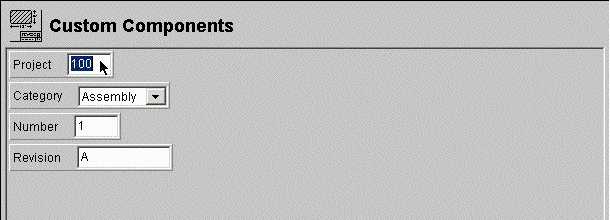
It's an electrical component, so select "Electrical".
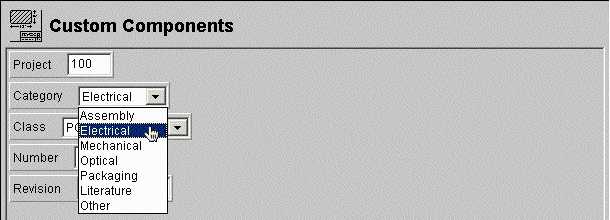
It's a PCB, so select "PCB".
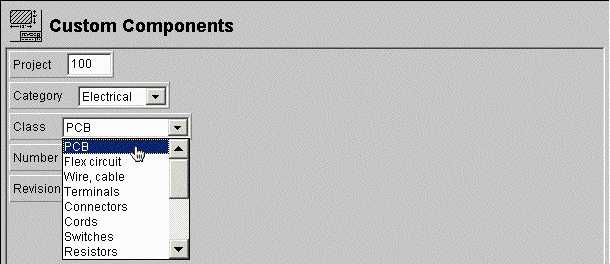
Enter a sequential number for the PCB. As it's the first one for the project, enter: "1".
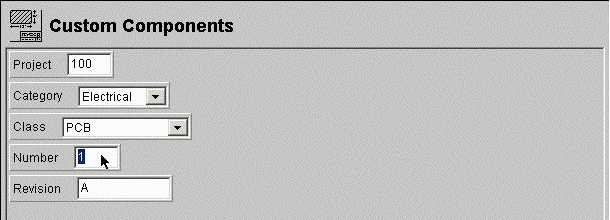
Enter the revision level of the PCB: as it's the first production release, enter "Enter A".
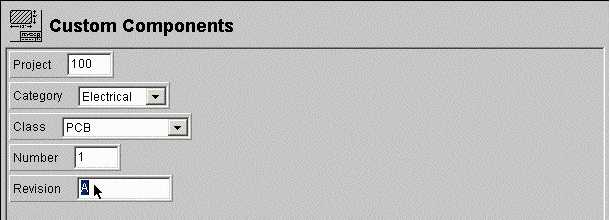
The Results panel, at the bottom, displays a description and a Part Number for this PCB.

|
|
|
|
 |